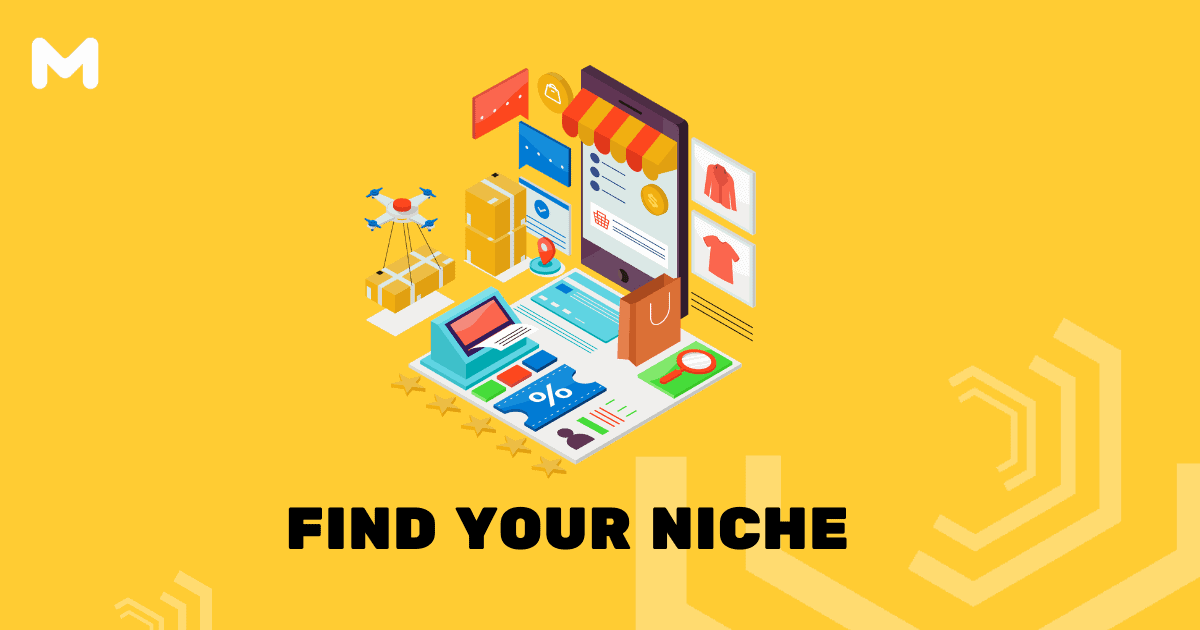WordPress has always been praised as one of the most SEO friendly and optimized content management systems (CMS) out there – even right out-of-the-box! But there are still some very important and basic first steps you will want to take upon first installing WordPress on your blog or site to help optimize the on-page SEO of your installation and ensure that you are on the correct path for raking well in search engines. One of the key things to focus on is configuring your permalinks settings to ensure clean and keyword-rich URLs, which can significantly enhance your site’s visibility. Additionally, installing a reliable SEO plugin, such as Yoast or Rank Math, can provide valuable tools and insights to further optimize your content and technical SEO aspects. Understanding the importance of SEO for businesses is crucial, as it directly impacts your ability to attract organic traffic, reach potential customers, and stay ahead of competitors in the digital marketplace.
As well all know high rankings = traffic and well, traffic = money.
Our post today is for those who have just installed WordPress and want to optimize their site. This WordPress simple SEO guide will help to make sure you won’t have to go through tons of work later to fix your basic onsite SEO.
Step 1: Check Search Engine Visibility Settings
This is a very basic step but VERY important. WordPress has an option so you can set your site to block search engines. Some hosting companies with auto-install features may install WordPress with this setting on by default. By enabling this option, WordPress will prevent your site from being indexed in any search engine. This might be fine for a staging or test site, but not for your live website.
To check your site’s settings, navigate to Settings > Reading.
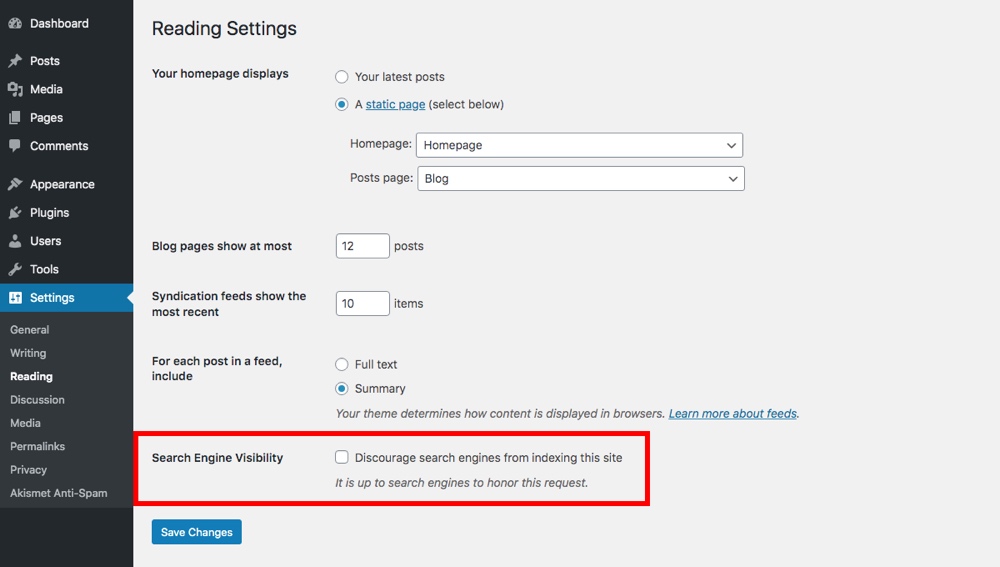
Make sure to check that the Search Engine Visibility setting for “Discourage search engines from indexing this site” is left unchecked. This way Google, Yahoo, and all the other search engines will have not trouble finding your site.
Step 2: Optimize Permalinks
By default WordPress uses a messy URL structure which looks something like this:
https://www.example.com/?p=123
For SEO and user-friendliness you should always have a URL structure made up of keywords that describe a page. For example, an About page should use the following url:
https://www.example.com/about
It is much more user friendly than ?p=123. Don’t you agree? Thankfully, WordPress has built-in permalink settings to change the URL structure of your site to something more SEO optimized.
So head over to Settings > Permalinks and choose the option that says “Post Name” or enter your own custom URL using available tags.
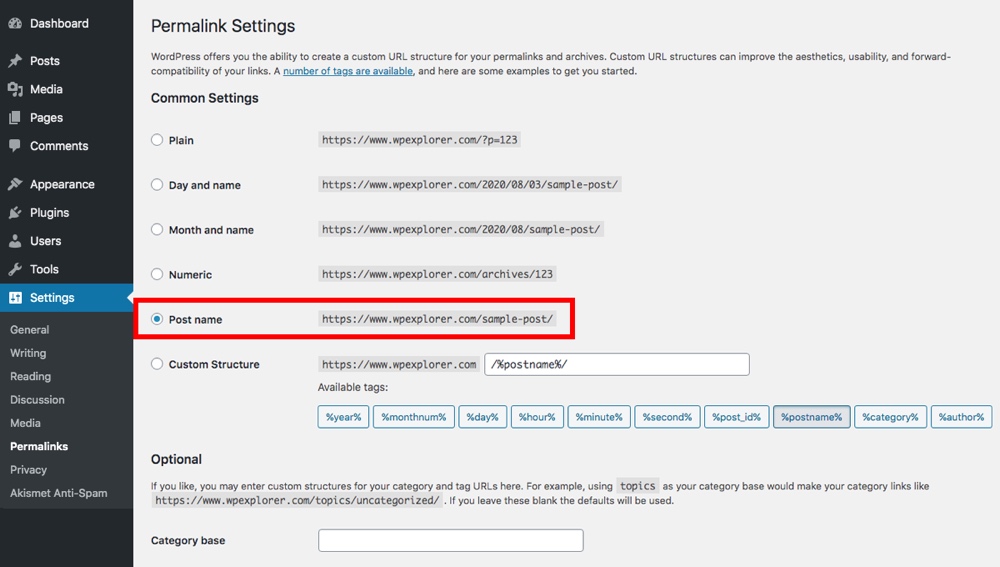
For most people WordPress will update your .htaccess file automatically to reflect your new permalink structure, but for some you might have to update it manually. You’ll know because you’ll get a little warning also you’ll get 404 errors on your site.
Step 3: Install a Good SEO Plugin
One of the best things about WordPress is the ability to install plugins that will add additional function to your site. When it comes to SEO, there are tons of WordPress plugins to choose from. Many of these plugins can be useful in improving your site’s overall search engine rankings. But for our WordPress simple SEO guide, here are the plugins we think you should consider.
When choosing the main SEO plugin for your site make sure to review the features and add-on available to find the one you like best. Take the time to make sure it’s a good fit. Because after you have a couple thousand posts on your blog you won’t want to switch plugins and have to go through all your posts to fix all the meta titles and descriptions.
What to Look for in a SEO Plugin
First, you want to get an SEO plugin that will allow you to easily add meta descriptions and titles to your blog posts. These are used when your page shows up in search results, so you want to be able to edit and optimize them.
Second, a sitemap is also an important. Basically it is a a list of all the links on your website that you would like indexed and you can upload it via your Google Webmasters so you can tell Google what content you have on your site and what they should be crawling and indexing.
And third, schema markup for your posts and pages should be included. We have a full WordPress Schema markup guide if you want to learn more, but think of it as a note card for your page. Schema markup will tell a search engine important details in a quick bullet point format: content type, title, publish date, author, etc. Any good SEO plugin will include this.
Note: You only need one SEO plugin. Installing multiple will not improve your SEO more, in fact it could cause errors that actually hurt your SEO. So pick you favorite and call it a day!
Step 4: Choose a SEO-Friendly WordPress Theme
Which WordPress theme you choose is also very important for SEO. And where you choose to get it from makes a big difference.
First – always download your themes from a reputable marketplace or developer. A lot of free theme sites add encrypted links with weird urls (think gambling sites, hosting reviews, bitcoin scams and the like) that will hurt your SEO. Because these are sites that may not be related to yours, linking to them can hurt your rankings. By sticking to trustworthy providers like WordPress.org, Themeforest and WPExplorer you’ll avoid these sketchy themes.
Second – choose a well coded theme. Some themes do not make proper use of heading tags (h1, h2, h3, h4), content positioning (post text should always come before the sidebar) or are simply coded so poorly that search engine bots will have trouble crawling your site properly.
What to Look for in a WordPress Theme
Here are a handful of key features you will want to look for while choosing your WordPress theme.
- Site title should be an h1 heading on the homepage and an h2 heading on other pages
- All post titles should have the h1 tag
- Breadcrumbs navigation
- Next and Previous post links
- Related Posts on single posts
- Clean semantics – check with W3C
- Make sure there are no fishy links in the theme pointing to sketchy sites (these are usually in the footer)
Built-In SEO Options?
At WPExplorer we do not build SEO options into our themes (the closest we get is a simple Google Analytics field to track your performance), and we do not recommend using a theme with loads of built-in SEO options. The main reason is if you ever want to switch themes all of your on-page SEO efforts will be lost.
In our opinion it’s bad idea. Avoid themes with complex, built-in SEO options.
However, even though we would not recommend it we can understand that for some folks it simplifies website creation. Specifically if you just want to setup a quick site with few pages. Such as a quick affiliate landing page or a simple single-page site for product sales.
Step 5: Add Analytics Tracking
It isn’t necessarily an SEO step, but setting up your tracking system right away will help you keep track of how many people are visiting your website as well as monitor how they got there. Keeping a close watch on your analytics can really help you optimize your site in the future.
Many premium themes already include an option in the admin panel where you can paste your code to automatically include your tracking in the header or footer of your site. But if your theme doesn’t include this as a feature, you have a couple options.
If you are comfortable with code, you can open up your header.php or footer.php file and insert the code manually.
But this is a simple WordPress beginner’s SEO guide. There are many easy to use plugins that allow you to set up your tracking code on your site/blog. Below are a couple plugins we recommend. Again – you only need one, so pick your favorite. We do not recommend installing multiple analytics plugins.
Step 6: Add Social Bookmarking
We all know how important social influence is in terms of site rankings these days. And even if it doesn’t increase your rankings, it’s still important for generating traffic and followers.
If your theme doesn’t already offer social media integration, we recommend installing a plugin for social bookmarking buttons, as well as links to your own social profiles.
Step 7: Write/Add Epic Content
Now that you are done setting up the basics, the only thing left for you to do is to write Epic content. Ultimately the biggest factor in whether you will get traffic and have people share your site is your content.
You need to make sure your website provides value to its readers. And not only will having great content help you rank and make people share your site, but it will also help you gather a following. And for some websites your followers are what will generate the most income for you as opposed to passive visitors.